As always, we have the answer so the way to deal with this is as follows:
1. Go to http://www.download.com/
2. In the search box on this site type Malwarebytes and click Search
3. In the list of search results, find Malwarebytes Anti-Malware (probably the first in the list)
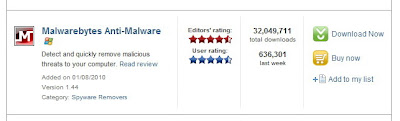
4. Click on Download now
5. In the following screen if the file download doesn’t automatically pop up, click on click here to try again
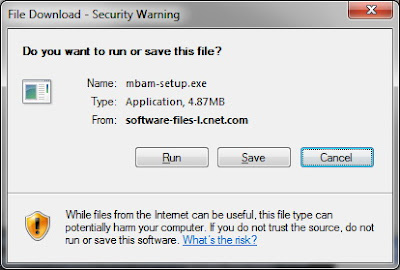
7. Once downloaded, go to your Desktop (or wherever you saved the file) and double-click mbam-setup.exe
8. Follow the prompts to install the software
9. Once installed, the software will place an icon on your Desktop, double-click this to start Malwarebytes Anti-Malware

10. Click on the Update tab and update the software
11. Once the software has been updated, restart your computer in Safe Mode. To do this, follow the steps below:
a. Restart your computer
b. When the screen goes black, and then your computer comes to life again, start slowly tapping on the F8 key – do not hold the key down, just tap tap tap on it until you see a menu appear with some startup options
c. Use the arrow keys on your keyboard to select Safe Mode and then press Enter. You may also then be asked which operating system to start. Generally, there is only one but if not, choose the one with the problem from the list and press Enter
d. If you have a login screen, login to your computer as normal (you may have to log on as the Administrator user)
e. When you see a warning for safe mode, click Yes
12. Double-click the icon on the desktop for Malwarebytes Anti-Malware
13. Click the button to perform a Full Scan
14. When the scan is complete, remove all threats found
15. Exit Malwarebytes Anti-Malware and perform a full scan using your up-to-date anti-virus software. If you don’t have an up-to-date anti-virus software, you should get one as soon as possible to prevent any further viruses.
16. Restart your computer in normal mode and hopefully the threat has been removed.




