Today 1 in 5 consumer PCs is a Mac so they are a tasty target for hackers, spammers and criminals.
See these two brief videos for more info: Do Macs get viruses?
and this: What does a Mac threat look like?
Showing posts with label useful. Show all posts
Showing posts with label useful. Show all posts
Thursday, November 4, 2010
Tuesday, June 1, 2010
5 tips to help keep your passwords secret
Treat your passwords with as much care as you treat the information that they protect.
Use strong passwords to log on to your computer and to any site where you enter your credit card number, or any financial or personal information—including social networking sites.
1. Never provide your password over e-mail or in response to an e-mail request.
2. Internet "phishing" scams use fraudulent e-mail messages to entice you to reveal your user names and passwords, steal your identity, and more.
3. Do not type passwords on computers that you do not control
• Computers such as those in Internet cafes, computer labs, kiosk systems, conferences, and airport lounges should be considered unsafe for any personal use other than anonymous Internet browsing.
• Cyber criminals can purchase keystroke logging devices which gather information typed on a computer, including passwords.
4. Don't reveal passwords to others
• Keep your passwords hidden from friends or family members (especially children) who could pass them on to other, less trustworthy individuals.
5. Protect any recorded passwords
• Don't store passwords on a file in your computer, because criminals will look there first.
• Keep your record of the passwords you use in a safe, secure place.
6. Use more than one password
• Use different passwords for different Web sites and services.
Use strong passwords to log on to your computer and to any site where you enter your credit card number, or any financial or personal information—including social networking sites.
1. Never provide your password over e-mail or in response to an e-mail request.
2. Internet "phishing" scams use fraudulent e-mail messages to entice you to reveal your user names and passwords, steal your identity, and more.
3. Do not type passwords on computers that you do not control
• Computers such as those in Internet cafes, computer labs, kiosk systems, conferences, and airport lounges should be considered unsafe for any personal use other than anonymous Internet browsing.
• Cyber criminals can purchase keystroke logging devices which gather information typed on a computer, including passwords.
4. Don't reveal passwords to others
• Keep your passwords hidden from friends or family members (especially children) who could pass them on to other, less trustworthy individuals.
5. Protect any recorded passwords
• Don't store passwords on a file in your computer, because criminals will look there first.
• Keep your record of the passwords you use in a safe, secure place.
6. Use more than one password
• Use different passwords for different Web sites and services.
Labels:
computer tips,
Internet use,
privacy,
security,
useful
Monday, May 31, 2010
How strong is YOUR password?
Test your password with a password checker
Are you wondering if the password you created is good enough?
A password checker evaluates your password's strength automatically.
Click on the following link if you want to check your password's strength:
https://www.microsoft.com/protect/fraud/passwords/checker.aspx?WT.mc_id=Site_Link
Are you wondering if the password you created is good enough?
A password checker evaluates your password's strength automatically.
Click on the following link if you want to check your password's strength:
https://www.microsoft.com/protect/fraud/passwords/checker.aspx?WT.mc_id=Site_Link
Labels:
computer tips,
Internet use,
privacy,
security,
useful
How to Create Strong Passwords
Strong passwords are an important protection to help you protect your data.
Keys to password strength: length and complexity
An ideal password is long and has letters, punctuation, symbols, and numbers.
• Whenever possible, use at least 8 characters or more.
• The greater the variety of characters in your password, the better.
• Use the entire keyboard, not just the letters and characters you use or see most often.
Create a strong password you can remember
There are many ways to create a long, complex password. Here is one way that may make remembering it easier:
Start with a sentence or two (about 10 words total). Think of something meaningful to you.
For example take he following sentence:
"Long and complex passwords are safest. I keep mine secret." (10 words)
Turn this sentences into a row of letters. Use the first letter of each word.
= lacpasikms (10 characters)
Add complexity. Make only the letters in the first half of the alphabet uppercase.
= lACpAsIKMs (10 characters)
Add length with numbers. Put two numbers that are meaningful to you between the two sentences.
= lACpAs56IKMs (12 characters)
Add length with punctuation. Put a punctuation mark at the beginning.
= ?lACpAs56IKMs (13 characters)
Add length with symbols. Put a symbol at the end.
= ?lACpAs56IKMs" (14 characters)
Common password pitfalls to avoid
Cyber criminals use sophisticated tools that can rapidly decipher passwords.
Avoid creating passwords using:
• Dictionary words in any language.
Words in all languages are vulnerable.
• Words spelled backwards, common misspellings, and abbreviations.
• Sequences or repeated characters.
Examples: 12345678, 222222, abcdefg, or adjacent letters on your keyboard (qwerty).
• Personal information.
Your name, birthday, driver's license, passport number, or similar information.
Protect your passwords from prying eyes
The easiest way to "remember" passwords is to write them down.
It is okay to write passwords down, but keep them secure.
Keys to password strength: length and complexity
An ideal password is long and has letters, punctuation, symbols, and numbers.
• Whenever possible, use at least 8 characters or more.
• The greater the variety of characters in your password, the better.
• Use the entire keyboard, not just the letters and characters you use or see most often.
Create a strong password you can remember
There are many ways to create a long, complex password. Here is one way that may make remembering it easier:
Start with a sentence or two (about 10 words total). Think of something meaningful to you.
For example take he following sentence:
"Long and complex passwords are safest. I keep mine secret." (10 words)
Turn this sentences into a row of letters. Use the first letter of each word.
= lacpasikms (10 characters)
Add complexity. Make only the letters in the first half of the alphabet uppercase.
= lACpAsIKMs (10 characters)
Add length with numbers. Put two numbers that are meaningful to you between the two sentences.
= lACpAs56IKMs (12 characters)
Add length with punctuation. Put a punctuation mark at the beginning.
= ?lACpAs56IKMs (13 characters)
Add length with symbols. Put a symbol at the end.
= ?lACpAs56IKMs" (14 characters)
Common password pitfalls to avoid
Cyber criminals use sophisticated tools that can rapidly decipher passwords.
Avoid creating passwords using:
• Dictionary words in any language.
Words in all languages are vulnerable.
• Words spelled backwards, common misspellings, and abbreviations.
• Sequences or repeated characters.
Examples: 12345678, 222222, abcdefg, or adjacent letters on your keyboard (qwerty).
• Personal information.
Your name, birthday, driver's license, passport number, or similar information.
Protect your passwords from prying eyes
The easiest way to "remember" passwords is to write them down.
It is okay to write passwords down, but keep them secure.
Labels:
computer tips,
Internet use,
privacy,
security,
useful
Monday, March 1, 2010
Make long URL addresses usable!
Have you ever sent someone a huge url (address) to a website and wished it didn't look quiet as complicated?
Here is a fantastic tool called Tiny URL which is available free of charge to anybody and is very easy to use, that turns big urls into short ones. Here is an example of how it works:
You can turn this URL:
Here is a fantastic tool called Tiny URL which is available free of charge to anybody and is very easy to use, that turns big urls into short ones. Here is an example of how it works:
You can turn this URL:
http://rover.ebay.com/rover/1/711-53200-19255-0/1?tinto this tinyURL:
ype=3&campid=5336224516&toolid=10001&customid=tiny-
hp&ext=unicycle&satitle=unicycle
http://tinyurl.com/unicyclesWhich one would you rather cut and paste into your browser? That's the power of TinyURL!
Labels:
computer tips,
free service,
great service,
Interesting,
Shortcuts,
useful
SCAMS - Learn All About Them
Too many businesses become victims of online and offline scams. There is a handy booklet published by the government that you are able to download for free and learn more about the scams, how they work and how you can defend against them.
The link is as follows:
http://www.accc.gov.au/content/index.phtml/tag/TheLittleBlackBookOfScams08
This is what the website says about the booklet:
The little black book of scams highlights a variety of popular scams that regularly target Australian consumers and small business in areas such as fake lotteries, internet shopping, mobile phones, online banking, employment and investment opportunities. It also offers consumers tips on how to protect themselves from scams, what they can do to minimise damage if they do get scammed and how they can report a scam.
The link is as follows:
http://www.accc.gov.au/content/index.phtml/tag/TheLittleBlackBookOfScams08
This is what the website says about the booklet:
The little black book of scams highlights a variety of popular scams that regularly target Australian consumers and small business in areas such as fake lotteries, internet shopping, mobile phones, online banking, employment and investment opportunities. It also offers consumers tips on how to protect themselves from scams, what they can do to minimise damage if they do get scammed and how they can report a scam.
Labels:
free service,
privacy,
security,
SPAM,
spyware,
useful,
virus protection
Thursday, February 4, 2010
Open any image format with ease
In our last post we told you about 2 great programs to use to open any video formats but we had a number of enquiries about viewing (and editing) some obscure image files images.
Go to http://www.download.com/ and download a free product called "Irfan View".
This small program will open / edit images in any file format that you throw at it.
This product has been downloaded a staggering 47 million times so you know it works!
It has other impressive editing function that you can explore yourself.
Go to http://www.download.com/ and download a free product called "Irfan View".
This small program will open / edit images in any file format that you throw at it.
This product has been downloaded a staggering 47 million times so you know it works!
It has other impressive editing function that you can explore yourself.
Monday, February 1, 2010
Information technology progresses faster than you think
This is a video follow up of the YouTube hit 'Shift Happens' with some fascinatings facts about the progression of information technology.
Labels:
B Technologies,
computer tips,
great idea,
Interesting,
useful
Wednesday, January 20, 2010
How to get rid of a common and current vicious virus
We are getting a lot of calls about a vicious virus that is getting through most of the popular anti virus programs.
As always, we have the answer so the way to deal with this is as follows:
1. Go to http://www.download.com/
2. In the search box on this site type Malwarebytes and click Search
3. In the list of search results, find Malwarebytes Anti-Malware (probably the first in the list)
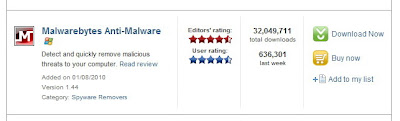
4. Click on Download now
5. In the following screen if the file download doesn’t automatically pop up, click on click here to try again
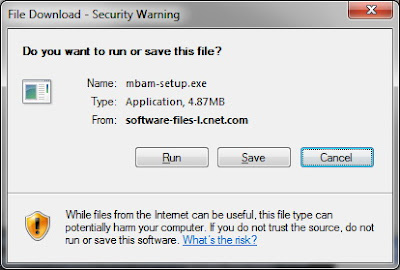
7. Once downloaded, go to your Desktop (or wherever you saved the file) and double-click mbam-setup.exe
8. Follow the prompts to install the software
9. Once installed, the software will place an icon on your Desktop, double-click this to start Malwarebytes Anti-Malware

10. Click on the Update tab and update the software
11. Once the software has been updated, restart your computer in Safe Mode. To do this, follow the steps below:
a. Restart your computer
b. When the screen goes black, and then your computer comes to life again, start slowly tapping on the F8 key – do not hold the key down, just tap tap tap on it until you see a menu appear with some startup options
c. Use the arrow keys on your keyboard to select Safe Mode and then press Enter. You may also then be asked which operating system to start. Generally, there is only one but if not, choose the one with the problem from the list and press Enter
d. If you have a login screen, login to your computer as normal (you may have to log on as the Administrator user)
e. When you see a warning for safe mode, click Yes
12. Double-click the icon on the desktop for Malwarebytes Anti-Malware
13. Click the button to perform a Full Scan
14. When the scan is complete, remove all threats found
15. Exit Malwarebytes Anti-Malware and perform a full scan using your up-to-date anti-virus software. If you don’t have an up-to-date anti-virus software, you should get one as soon as possible to prevent any further viruses.
16. Restart your computer in normal mode and hopefully the threat has been removed.
For tips on how to avoid viruses, see our earlier post here: http://btechnologies.blogspot.com/2009/02/protect-yourself-from-dangerous-virus.html
As always, we have the answer so the way to deal with this is as follows:
1. Go to http://www.download.com/
2. In the search box on this site type Malwarebytes and click Search
3. In the list of search results, find Malwarebytes Anti-Malware (probably the first in the list)
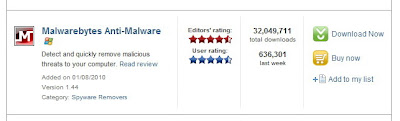
4. Click on Download now
5. In the following screen if the file download doesn’t automatically pop up, click on click here to try again
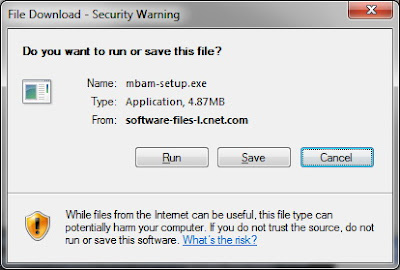
7. Once downloaded, go to your Desktop (or wherever you saved the file) and double-click mbam-setup.exe
8. Follow the prompts to install the software
9. Once installed, the software will place an icon on your Desktop, double-click this to start Malwarebytes Anti-Malware

10. Click on the Update tab and update the software
11. Once the software has been updated, restart your computer in Safe Mode. To do this, follow the steps below:
a. Restart your computer
b. When the screen goes black, and then your computer comes to life again, start slowly tapping on the F8 key – do not hold the key down, just tap tap tap on it until you see a menu appear with some startup options
c. Use the arrow keys on your keyboard to select Safe Mode and then press Enter. You may also then be asked which operating system to start. Generally, there is only one but if not, choose the one with the problem from the list and press Enter
d. If you have a login screen, login to your computer as normal (you may have to log on as the Administrator user)
e. When you see a warning for safe mode, click Yes
12. Double-click the icon on the desktop for Malwarebytes Anti-Malware
13. Click the button to perform a Full Scan
14. When the scan is complete, remove all threats found
15. Exit Malwarebytes Anti-Malware and perform a full scan using your up-to-date anti-virus software. If you don’t have an up-to-date anti-virus software, you should get one as soon as possible to prevent any further viruses.
16. Restart your computer in normal mode and hopefully the threat has been removed.
Labels:
anti-virus,
spyware,
useful,
virus protection
Thursday, September 24, 2009
Who is LINKING to my website?
One of the essential methods to help your website rank well in search engines results - that is improving your SEO or Search Engine Optimisation - is to have sites linking back to yours.
There is plenty of information on the web about how you can do this but here is a very simple tool that you can use to find out who is currently linking back to your website.
Go to Yahoo's website and enter the following into the search field:
"link:http://www.yourcompanyname.com"
so for example we would enter: "link:http://www.btechnologies.com"
You will then see all of the websites that are linking to yours. You can also play around a little bit further by using the drop down boxes and selecting different options on the results page.
There is plenty of information on the web about how you can do this but here is a very simple tool that you can use to find out who is currently linking back to your website.
Go to Yahoo's website and enter the following into the search field:
"link:http://www.yourcompanyname.com"
so for example we would enter: "link:http://www.btechnologies.com"
You will then see all of the websites that are linking to yours. You can also play around a little bit further by using the drop down boxes and selecting different options on the results page.
Labels:
computer tips,
Interesting,
internet,
useful,
website
Thursday, May 28, 2009
Where has all the space gone on your computer?
You want to find out how much space your music collection is taking up?
You want to find out why you can no longer fit downloaded movies onto your harddrive?
Here is the answer...
You laptop or PC has a certain amount of hard disk space which you can store files on. In a standard computer you can find out how much that is by clicking on 'my computer' and right clicking' on the 'C' drive. Select 'properties', and you should now see the size of your hard disk and also how much free space you have available.
But if you want to find out where the space has actually gone on the computer, which files and folders are what site... then you need "TreeSize Free 2.3" This is a small program that's free to download and easy to use.
Once you have downloaded and installed it, you run the program and it will start to give you the size of each folder. Each folder can be expanded in Explorer-like style to see the size of its subfolders.
Something to note: You will not be able to open files from this program, and the program doesn't remember the data it collected so you have to run it from scratch every time you want to see the size of your folders but this is no big deal as I don't expect that this is something that you would need to do often, the process doesn’t take long and it can run in the background whilst you do other things.
How to get this program:
1. Go to http://download.cnet.com/
2. Enter "TreeSize Free 2.3" and scroll down to find it amongst the results
3. Press 'download'
4. Save it somewhere and run it to install it
You want to find out why you can no longer fit downloaded movies onto your harddrive?
Here is the answer...
You laptop or PC has a certain amount of hard disk space which you can store files on. In a standard computer you can find out how much that is by clicking on 'my computer' and right clicking' on the 'C' drive. Select 'properties', and you should now see the size of your hard disk and also how much free space you have available.
But if you want to find out where the space has actually gone on the computer, which files and folders are what site... then you need "TreeSize Free 2.3" This is a small program that's free to download and easy to use.
Once you have downloaded and installed it, you run the program and it will start to give you the size of each folder. Each folder can be expanded in Explorer-like style to see the size of its subfolders.
Something to note: You will not be able to open files from this program, and the program doesn't remember the data it collected so you have to run it from scratch every time you want to see the size of your folders but this is no big deal as I don't expect that this is something that you would need to do often, the process doesn’t take long and it can run in the background whilst you do other things.
How to get this program:
1. Go to http://download.cnet.com/
2. Enter "TreeSize Free 2.3" and scroll down to find it amongst the results
3. Press 'download'
4. Save it somewhere and run it to install it
Sunday, May 24, 2009
Protect your data in 3 simple ways
Here are three simple steps to ensure that when you walk away from your computer, people will not be able to see what you are working on.
1. Set up a password so you have to log on everytime you start the computer. This is the most basic protection you really should have in place - and most workplaces already have this.
You can password protect individual files, folders or the whole computer.
Create strong passwords that:
- Are at least 6 characters
- Include upper and lowercase letters
- Contain at least 1 special character (@$*>?) and/or numbers
To set up a password there are a number of ways but an easy one is to press these 3 buttons at the same time; 'Ctrl' 'Alt' and 'Delete' and click on 'Change password'
2. Set up a screensaver with password protection - this means that when you walk away from your computer a screensaver will automatically start after a preset number of minutes and when you are ready to start work again, you will have to enter in your password to be able to access your work.
To turn on your screensaver with password protection, go to the ‘Control Panel’ and look under ‘Display’. Go to the ‘Screensaver’ tab, where you will see the available options. Set the amount of minutes the system should wait before it start the screensaver when the computer is not being used. Tick the box for password protection.
3. Finally before you walk away from your computer at work or in a public place, press these 3 buttons at the same time; 'Ctrl' 'Alt' and 'Delete' and select 'Lock Computer'. In this setting all your files remain exactly as they are, but noone will be able to see them or access them while you walk away. When you come back you simply enter your password and you can continue working as before.
These are just 3 simple techniques you can use to protect your data!
Let us know if you have any other handy tips like this. Remember the team at B Technologies is here to help.
1. Set up a password so you have to log on everytime you start the computer. This is the most basic protection you really should have in place - and most workplaces already have this.
You can password protect individual files, folders or the whole computer.
Create strong passwords that:
- Are at least 6 characters
- Include upper and lowercase letters
- Contain at least 1 special character (@$*>?) and/or numbers
To set up a password there are a number of ways but an easy one is to press these 3 buttons at the same time; 'Ctrl' 'Alt' and 'Delete' and click on 'Change password'
2. Set up a screensaver with password protection - this means that when you walk away from your computer a screensaver will automatically start after a preset number of minutes and when you are ready to start work again, you will have to enter in your password to be able to access your work.
To turn on your screensaver with password protection, go to the ‘Control Panel’ and look under ‘Display’. Go to the ‘Screensaver’ tab, where you will see the available options. Set the amount of minutes the system should wait before it start the screensaver when the computer is not being used. Tick the box for password protection.
3. Finally before you walk away from your computer at work or in a public place, press these 3 buttons at the same time; 'Ctrl' 'Alt' and 'Delete' and select 'Lock Computer'. In this setting all your files remain exactly as they are, but noone will be able to see them or access them while you walk away. When you come back you simply enter your password and you can continue working as before.
These are just 3 simple techniques you can use to protect your data!
Let us know if you have any other handy tips like this. Remember the team at B Technologies is here to help.
Wednesday, May 13, 2009
Keeping Microsoft Windows updated is easy, free and important
For Windows users, you should regularly install Microsoft suggested critical updates!
If you have a Windows operating system installed on your computer you should ensure that it is set to receive automatic updates as they are released. These updates are released as security and performance issues are identified on a regular basis, so receiving the updates is a very important process.
To ensure you have the latest updates RIGHT NOW, you can go to http://update.microsoft.com/. You will first be asked if you want to do an express or custome installation of any critical updates. I usually select 'custom' so I can review all of the available updates. By reading their descriptions I can decide whether I need them or not.
Once you have selected one of the buttons a scan of you system will start automatically which will identify all available updates to your system. You should install any critical updates and sort through the optional updates to see whether you really need them or not.
The same concept applies to any other programs THAT YOU TRUST. If you know that the program is safe, it is advisable to now and again check for any updates as these are usually released by the developers to fix any issues that have been identified or to add new features.
Remember this is all free.
If you have a Windows operating system installed on your computer you should ensure that it is set to receive automatic updates as they are released. These updates are released as security and performance issues are identified on a regular basis, so receiving the updates is a very important process.
To ensure you have the latest updates RIGHT NOW, you can go to http://update.microsoft.com/. You will first be asked if you want to do an express or custome installation of any critical updates. I usually select 'custom' so I can review all of the available updates. By reading their descriptions I can decide whether I need them or not.
Once you have selected one of the buttons a scan of you system will start automatically which will identify all available updates to your system. You should install any critical updates and sort through the optional updates to see whether you really need them or not.
The same concept applies to any other programs THAT YOU TRUST. If you know that the program is safe, it is advisable to now and again check for any updates as these are usually released by the developers to fix any issues that have been identified or to add new features.
Remember this is all free.
Sunday, May 3, 2009
9 easy steps to solving most hardware problems
Should your equipment fail to turn on, be recognised by your system, or function properly, follow these 9 easy steps to address some of the most common hardware issues:
1. Determine that equipment has been assembled correctly, by consulting your product manual or referencing the manufacturer's Web site.
2. Confirm that your device is securely plugged in and receiving power. For equipment that relies on an A/C (wall outlet plug) power adapter, you can double-check that the outlet is functioning correctly by plugging in another device and checking if it starts up or begins charging.
3. Check to see whether equipment is properly connected to your PC by making sure all cables are properly plugged into the correct ports.
4. Verify that hardware is turned on.
5. Look for error messages displayed on either the equipment itself or on your desktop. Solutions for many of these can be found in your product manual or by searching on Google.
6. Install or reinstall drivers for the device. Windows automatically searches for drivers when new devices are connected and notifies you of any available updates. It may be necessary to manually install them yourself, if these files are contained directly on the device, on a CD/DVD sold with the equipment, or on the manufacturer's Web site. To activate setup, just double-click on the driver installation program. You may need advice, if the installation program fails to run.
7. Confirm that you're using the latest drivers for your hardware. Manufacturers routinely issue patches to correct errors and inconsistencies that users encounter. To do so, simply check the Download or Support section of the manufacturer's Web site.
8. Reboot your system and test the device again.
9. If all else fails, contact the hardware manufacturer's customer support department.
Remember, the team at B Technologies is only a phone call away.
1. Determine that equipment has been assembled correctly, by consulting your product manual or referencing the manufacturer's Web site.
2. Confirm that your device is securely plugged in and receiving power. For equipment that relies on an A/C (wall outlet plug) power adapter, you can double-check that the outlet is functioning correctly by plugging in another device and checking if it starts up or begins charging.
3. Check to see whether equipment is properly connected to your PC by making sure all cables are properly plugged into the correct ports.
4. Verify that hardware is turned on.
5. Look for error messages displayed on either the equipment itself or on your desktop. Solutions for many of these can be found in your product manual or by searching on Google.
6. Install or reinstall drivers for the device. Windows automatically searches for drivers when new devices are connected and notifies you of any available updates. It may be necessary to manually install them yourself, if these files are contained directly on the device, on a CD/DVD sold with the equipment, or on the manufacturer's Web site. To activate setup, just double-click on the driver installation program. You may need advice, if the installation program fails to run.
7. Confirm that you're using the latest drivers for your hardware. Manufacturers routinely issue patches to correct errors and inconsistencies that users encounter. To do so, simply check the Download or Support section of the manufacturer's Web site.
8. Reboot your system and test the device again.
9. If all else fails, contact the hardware manufacturer's customer support department.
Remember, the team at B Technologies is only a phone call away.
Tuesday, April 7, 2009
How to tell if a website is truly secure or not
Someone sent me an email with some very useful information that I wanted to share with you all about the difference between http:// and https://
This is one of the ways that you can check whether a website that you are about to enter your credit card details into for example, is secure or not! So it’s this simple:
The main difference between http:// and https:// is it’s all about keeping you secure
HTTP stands for Hypertext Transport Protocol, which is just a fancy way of saying it's a protocol (a language, in a manner of speaking) for information to be passed back and forth between web servers and clients.
The important thing is the letter S which makes the difference between HTTP and HTTPS.
The S stands for "Secure".
If you visit a website or webpage, and look at the address in the web browser, it will likely begin with the following: http://
This means that the website is talking to your browser using the regular 'unsecured language. In other words, it is possible for someone to "eavesdrop" on your computer's conversation with the website. If you fill out a form on the website, someone might see the information you send to that site.
This is why you never ever enter your credit card number in an http website!
But if the web address begins with https:// that basically means your computer is talking to the website in a secure code that no one can eavesdrop on.
If a website ever asks you to enter your credit card information, you should automatically look to see if the web address begins with https://
If it doesn't, do not enter sensitive information like a credit card number.
You can also see the Wikipedia article on the subject
This is one of the ways that you can check whether a website that you are about to enter your credit card details into for example, is secure or not! So it’s this simple:
The main difference between http:// and https:// is it’s all about keeping you secure
HTTP stands for Hypertext Transport Protocol, which is just a fancy way of saying it's a protocol (a language, in a manner of speaking) for information to be passed back and forth between web servers and clients.
The important thing is the letter S which makes the difference between HTTP and HTTPS.
The S stands for "Secure".
If you visit a website or webpage, and look at the address in the web browser, it will likely begin with the following: http://
This means that the website is talking to your browser using the regular 'unsecured language. In other words, it is possible for someone to "eavesdrop" on your computer's conversation with the website. If you fill out a form on the website, someone might see the information you send to that site.
This is why you never ever enter your credit card number in an http website!
But if the web address begins with https:// that basically means your computer is talking to the website in a secure code that no one can eavesdrop on.
If a website ever asks you to enter your credit card information, you should automatically look to see if the web address begins with https://
If it doesn't, do not enter sensitive information like a credit card number.
You can also see the Wikipedia article on the subject
Labels:
computer tips,
Interesting,
internet,
Internet use,
privacy,
security,
useful
Tuesday, January 27, 2009
The "WaybackMachine" - archived images of all web pages from 1996 to the present
There is a website that allows you to browse through 85 billion web pages archived from 1996 to a few months ago. That means that you can see what websites looked like historically.
To use the WaybackMachine, type in the web address of a site or page which you want to see, and press enter. Then you can select from the archived dates available to see what the website looked like on those dates.
To use the WaybackMachine, type in the web address of a site or page which you want to see, and press enter. Then you can select from the archived dates available to see what the website looked like on those dates.
Friday, January 23, 2009
How fast does your website load onto a customer's screen?
Would you like to know how fast your website loads onto a customer's computer screen? Your could be losing customers if your site load speed is slow!!!
There is some great advice from here at Blogger.com, who suggest that you use "The StopWatch" program which will measure the time for you.
Simply go to their page and enter the URL to be measured and watch the top of the window that opens.
The StopWatch can only measure websites that can be displayed in a frame. Some websites use javascript to break out of frames. This is not a StopWatch bug.
Information from their own website:
Tip: to reload a page and bypass the cache of your browser:
Internet Explorer: Hold the Control key and click the Refresh button on the toolbar.
Mozilla, Firefox, Netscape Navigator: Hold down the Shift key and click the Reload button on the navigation toolbar.
Safari: Hold down the Shift key and click the Reload toolbar button.
How does it work?
The StopWatch is a small Javascript that runs on your computer (not the Numion server). It measures the time between the moment your browser starts to load the URL and when the browser signals that it has finished ("Done" in the status bar). The measurement therefore includes fetching and interpreting all HTML (including frames), images, and Javascripts. It does not include content that is handled by plugins. If the page is in the cache then the stopwatch will measure the faster loading time (see tip above). The accuracy is the accuracy of the Javascript timer, on most systems 10 milliseconds.
There is some great advice from here at Blogger.com, who suggest that you use "The StopWatch" program which will measure the time for you.
Simply go to their page and enter the URL to be measured and watch the top of the window that opens.
The StopWatch can only measure websites that can be displayed in a frame. Some websites use javascript to break out of frames. This is not a StopWatch bug.
Information from their own website:
Tip: to reload a page and bypass the cache of your browser:
Internet Explorer: Hold the Control key and click the Refresh button on the toolbar.
Mozilla, Firefox, Netscape Navigator: Hold down the Shift key and click the Reload button on the navigation toolbar.
Safari: Hold down the Shift key and click the Reload toolbar button.
How does it work?
The StopWatch is a small Javascript that runs on your computer (not the Numion server). It measures the time between the moment your browser starts to load the URL and when the browser signals that it has finished ("Done" in the status bar). The measurement therefore includes fetching and interpreting all HTML (including frames), images, and Javascripts. It does not include content that is handled by plugins. If the page is in the cache then the stopwatch will measure the faster loading time (see tip above). The accuracy is the accuracy of the Javascript timer, on most systems 10 milliseconds.
Thursday, January 8, 2009
Convert Images Into Formats You Can View With Ease
Today's post is simple but very useful.
Have you ever struggled with an image file that’s in the wrong format? Maybe you could open it or couldn't view it with the programs you have.
Using this FREE online Image Conversion Utility, it’s no longer a problem! VERY simple to use so I'll let you figure it out for yourself, but as always, if you have any questions feel free to ask.
From the Team at B Technologies
Have you ever struggled with an image file that’s in the wrong format? Maybe you could open it or couldn't view it with the programs you have.
Using this FREE online Image Conversion Utility, it’s no longer a problem! VERY simple to use so I'll let you figure it out for yourself, but as always, if you have any questions feel free to ask.
From the Team at B Technologies
Thursday, December 18, 2008
Read This If You Send YouTube Video Links To Clients
Here is another interesting blog entry from our friend Dr Marc Dussault.
Have you ever worried about sending someone to a YouTube video and wishing you could get them to start viewing it at a pre-set point so they get the message you want them to get right off the bat and not have to ‘wait’ for it?
Well guess what? You can do just that with this little-known YouTube Tip.
You can specify the minutes and seconds of the start time like this:
add #t=3m03s to the end of the URL to start at 3 minutes and 3 seconds into it, so the entire URL will look like this:
http://www.youtube.com/watch?v=5705zVMSEqEI#t=3m03s
Another example: add #t=5m58s to the end of the video URL to start playback at 5 minutes 58 seconds:
http://www.youtube.com/watch?v=5705zVMSEqE#t=5m58s
How simple is that?
People’s attention spans are getting shorter and shorter - people will appreciate it if you queue up your YouTube videos for them in advance… Especially if they’ve never seen that before!
If you haven't visited Marc's blog yet, click here to do so.
Have you ever worried about sending someone to a YouTube video and wishing you could get them to start viewing it at a pre-set point so they get the message you want them to get right off the bat and not have to ‘wait’ for it?
Well guess what? You can do just that with this little-known YouTube Tip.
You can specify the minutes and seconds of the start time like this:
add #t=3m03s to the end of the URL to start at 3 minutes and 3 seconds into it, so the entire URL will look like this:
http://www.youtube.com/watch?v=5705zVMSEqEI#t=3m03s
Another example: add #t=5m58s to the end of the video URL to start playback at 5 minutes 58 seconds:
http://www.youtube.com/watch?v=5705zVMSEqE#t=5m58s
How simple is that?
People’s attention spans are getting shorter and shorter - people will appreciate it if you queue up your YouTube videos for them in advance… Especially if they’ve never seen that before!
If you haven't visited Marc's blog yet, click here to do so.
Wednesday, November 26, 2008
3 steps to making your life easier with Windows shortcuts
It is a fact that we spend hours in front of our computer screens everyday, often typing emails, writing word documents and working on excel spreadsheets. These programs are much more user friendly than we think but we often have no idea of the sort of things they can do.
If you want to be make your work easier and save lot of time, I encourage you to follow these 3 simple steps for fast results:
1. google "word shortcuts" or "excel shortcuts" or whatever it is you are looking for and spend a few minutes actually reading some of the results
2. write down on a post it note some of those shortcuts that you know will save you a lot of time in your everyday work
3. place the post it note on your computer screen for a week
After a week of using that shortcut you will learn it and you can throw the post it note away but your productivity and speed in preparing documents will improve
Here are a few useful shortcuts that you may not been aware of:
Get back to where you were
If you are like me and often change between several word documents that you are working on and you don’t remember where exactly you left off, the Shift+F5 combination will save you quite a bit of time. Hit both keys at the same time and Word will automatically place your cursor to where you last left off.
Use the built-in thesaurus
The Shift+F7 combination will look up a highlighted word in the thesaurus sidebar in Microsoft Word.
Insert the Date, Page or Time
The Alt+Shift+D combination will enter the date quickly into a document, and the same applies for entering Page numbers (Alt+Shift+P) and entering the Time (Alt+Shift+T)
Copy, Cut and Paste
If you are copying, cutting and pasting manually you will love to know that simply by using Ctrl+C (to copy), Ctrl+X (to cut) and Ctrl+P (to paste), you will make this action very fast and very easy. This shortcut for example, is a must!
We often provide our clients with shortcuts for the use of all their staff - to increase productivity and as a form of staff development. Contact us if you would like to get your hands on shortcuts for the product you are using.
If you want to be make your work easier and save lot of time, I encourage you to follow these 3 simple steps for fast results:
1. google "word shortcuts" or "excel shortcuts" or whatever it is you are looking for and spend a few minutes actually reading some of the results
2. write down on a post it note some of those shortcuts that you know will save you a lot of time in your everyday work
3. place the post it note on your computer screen for a week
After a week of using that shortcut you will learn it and you can throw the post it note away but your productivity and speed in preparing documents will improve
Here are a few useful shortcuts that you may not been aware of:
Get back to where you were
If you are like me and often change between several word documents that you are working on and you don’t remember where exactly you left off, the Shift+F5 combination will save you quite a bit of time. Hit both keys at the same time and Word will automatically place your cursor to where you last left off.
Use the built-in thesaurus
The Shift+F7 combination will look up a highlighted word in the thesaurus sidebar in Microsoft Word.
Insert the Date, Page or Time
The Alt+Shift+D combination will enter the date quickly into a document, and the same applies for entering Page numbers (Alt+Shift+P) and entering the Time (Alt+Shift+T)
Copy, Cut and Paste
If you are copying, cutting and pasting manually you will love to know that simply by using Ctrl+C (to copy), Ctrl+X (to cut) and Ctrl+P (to paste), you will make this action very fast and very easy. This shortcut for example, is a must!
We often provide our clients with shortcuts for the use of all their staff - to increase productivity and as a form of staff development. Contact us if you would like to get your hands on shortcuts for the product you are using.
Subscribe to:
Posts (Atom)




